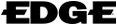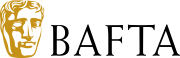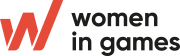FAQ's
Meet@Develop will allow you to make your own connections with people and companies you are particularly interested in collaborating with – and others looking for people with your particular skills and experience will be able to reach out to you!
Meet@Develop uses the MeetToMatch meeting system that helps connect you to other Develop:Brighton attendees based on your needs.
With a calendar you can personalise, it's easy to set up and keep track of meetings and arrange your schedule.
At the event, Develop:Brighton provides the Meet@Develop meeting zone on the gallery of the Expo hall where your meetings will take place.
- Update your profile so other attendees know who you are. Upload your company logo and profile picture and describe what you are looking for.
- Add your game, product or service to the Showcase page
- You can add conference sessions, roundtables and bootcamps to your schedule from the Program tab. You can add these to your schedule, so you and other participants know when you are available for meetings.
- To plan a meeting, search or browse through the 'Attendees' page for the right matches.
- Go to 'My Schedule' or to the Dashboard to respond to your meeting requests.
- On the day of the event you receive your schedule in an email. You can also use the MeetToMatch app on iOs or Android.
The more information you add the better matched you will be with other attendees!
The Meet@Develop meeting system is FREE to all registered Develop:Brighton attendees, however the number of meeting slots allocated depends on your pass type. Paid for conference passes come with more meeting slots than free Expo Only passes.
View Passes & Prices Info (link)
Meet@Develop will go live a few weeks before Develop:Brighton, once you have registered then you will automatically recieve an email with your login details.
We ask that people wait 2 business days after registering for us to process their details and send them their login information.
If you are not seeing your details after that amount of time, please check your spam folder to make sure it didn't get sorted there.
If you still haven't received an email please contact: [email protected]
It is a common issue that when copying the generated password in the login details email that an extra space is also selected.
Please make sure that you are copying the password correctly and have typed your email address correctly.
If this still doesn't work please contact: [email protected]
You are not required to complete your profile, however, it will be easier for people to search for you on the attendee list if you do so. It will also be easier for you to search for people according to your needs.
You can go to ‘my profile’ and click the blue ‘edit’ button to update your information. Be aware that you share your company profile with colleagues who also use MeetToMatch, so anything you change on the right side of your profile will also be changed on their profiles. To clarify what your position within your company is, you can use the ‘Describe here what you are looking for and reasons for planning meetings with you’ text field.
Simply log into the system, using the link we sent you, and find potential meeting candidates.
You can search for people or companies using keywords as well as take advantage of more advanced search options. Once you find someone you want to meet, you can check their availability and suggest a mutual meeting time.
A meeting table will be automatically assigned to you in the Meet@Develop meeting zone or if all the tables are booked at that time there is a Meet@Develop Meeting Point just outside the Expo where you can you can meet up and then find your own meeting location.
There is an area within the Expo reserved for meetings, this area is called Meet@Develop. The MeetToMatch system will automatically allocate you to one of the available tables.
You are welcome to meet anywhere inside or outside of the venue and there is an option within the meeting system to let you propose your own meeting location. Keep in mind, however, that if you take your meeting away from the venue it could impact the time you have to get to talks and other meetings.
Also, the Meet@Develop area is set up to facilitate great meetings - with 50 tables that seat up to 4 people in a quiet area off the Expo floor, with water and a hostess to help with any queries.
Go to the meeting details by clicking the ‘confirmed meetings’ button on your dashboard or by clicking the meeting in your schedule. Then use the ‘reschedule’ button to reschedule the meeting to a different date/time/location or to transfer the meeting to a colleague.